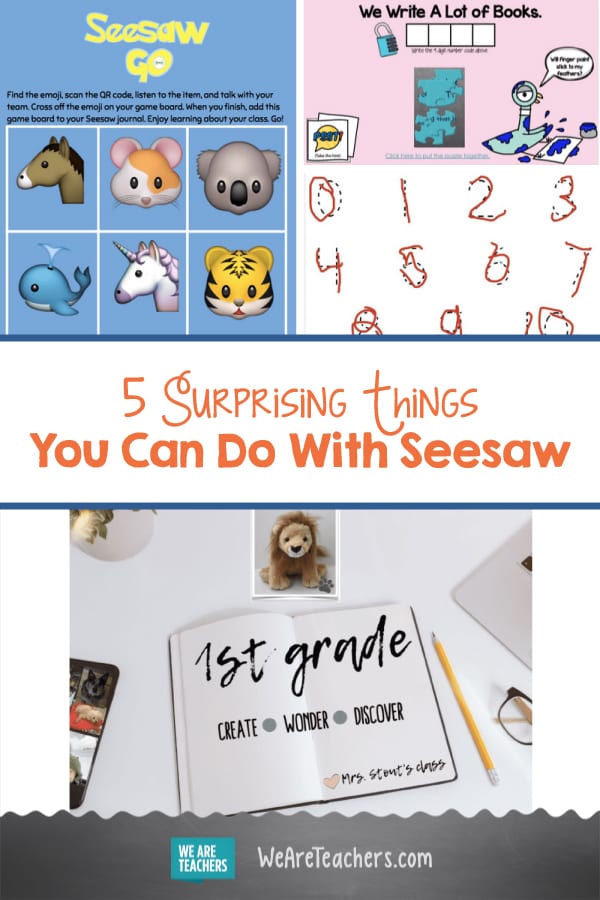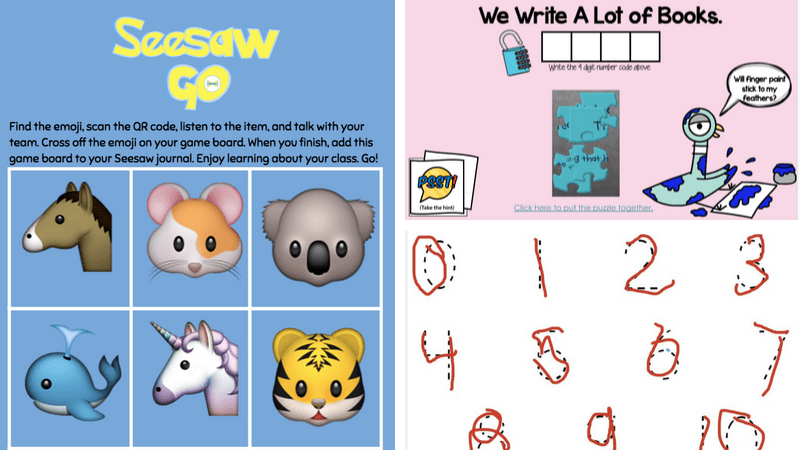Have you tried Seesaw yet? This digital portfolio app allows you to capture student thinking and learning through pictures, drawings, writing, video, and voice and then privately share them with families. But did you know that it is so much more than just a portfolio tool? Here are five ways I use Seesaw in my classroom.
1. Send home newsletters in Seesaw.
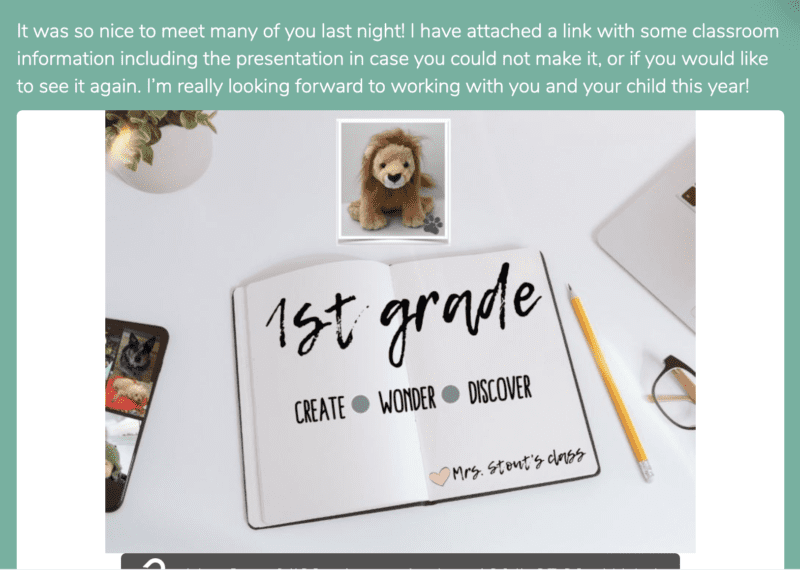
I no longer make copies of a newsletter that may or may not make it home crumpled up in the bottom of a backpack. Instead, I use family announcements in Seesaw to send messages to all families at once. Not only does this save a tree, but parents get a notification when there is a new announcement.
From there, they can do things such as ask a question about the upcoming field trip, “like” a class picture I shared, or make a comment on it. Seesaw now has a translation option too. This new feature gives parents the option of translating the message into 55 different languages. They can even reply to you in their native language, and you can hit the translate button to read their responses.
Take it up a notch with video announcements.
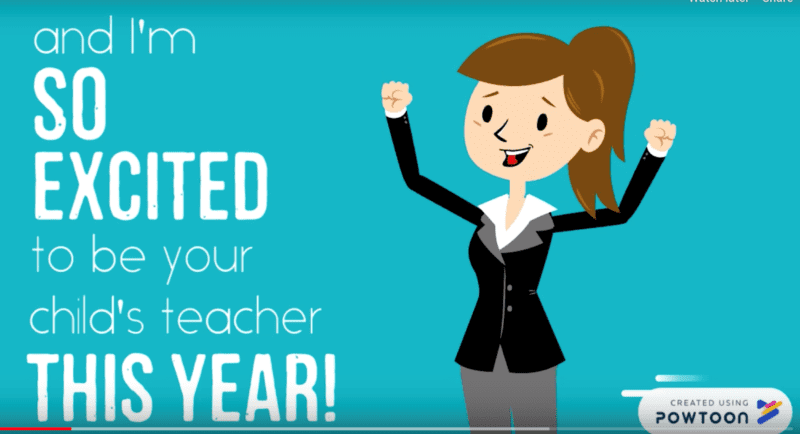
You can create a video right inside Seesaw or use another tool, such as Shadow Puppet EDU, iMovie, or Powtoon, to share a video with families. This is great for explaining homework directions or sharing a new strategy you taught in class. This year I’m introducing myself to my new class with a PowToon video that I am going to send to families, using Seesaw. My son’s teachers also send video announcements through Seesaw, and as a parent,
I LOVE it! It’s so much easier to stay up to date on what they are learning by watching a three-minute video instead of reading a long newsletter. And it’s so much easier to make a short video announcement than it is to write a newsletter!
2. Send students on a scavenger hunt with Seesaw Go.
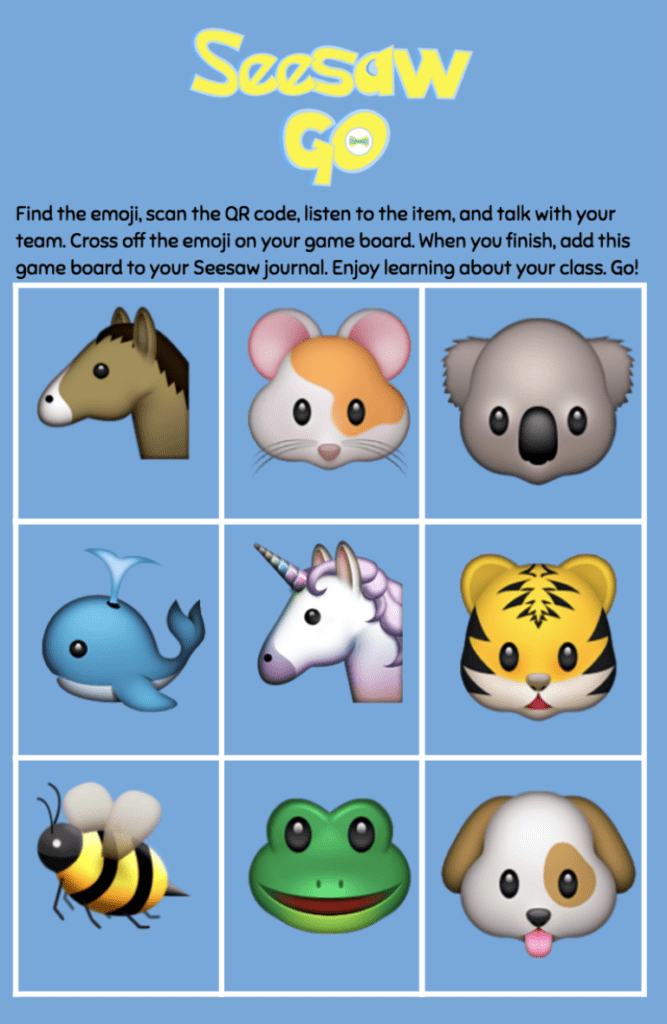
Use Seesaw Go to take a tour of your classroom in a fun, interactive, and collaborative way. The Seesaw team has created a scavenger hunt with talking emojis that is ready to use in your classroom. Just print out their game boards and QR codes. Hang the QR codes in important places around the room, such as the classroom library, where backpacks are hung, and even on the teacher! In small groups, students have to find and scan the hidden QR codes. Then they cross off the matching emoji on their game board until they have found them all. This fun activity gets students moving and collaborating while learning about important places in the classroom.
[contextly_auto_sidebar]
Take it up a notch by teaching procedures with a scavenger hunt for students and parents.
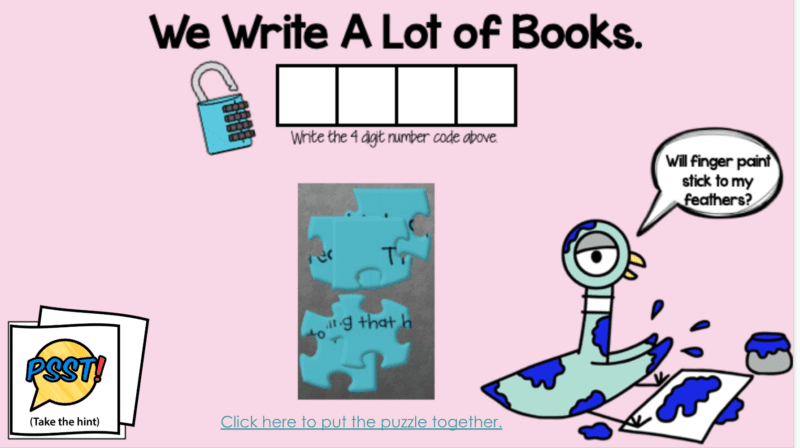
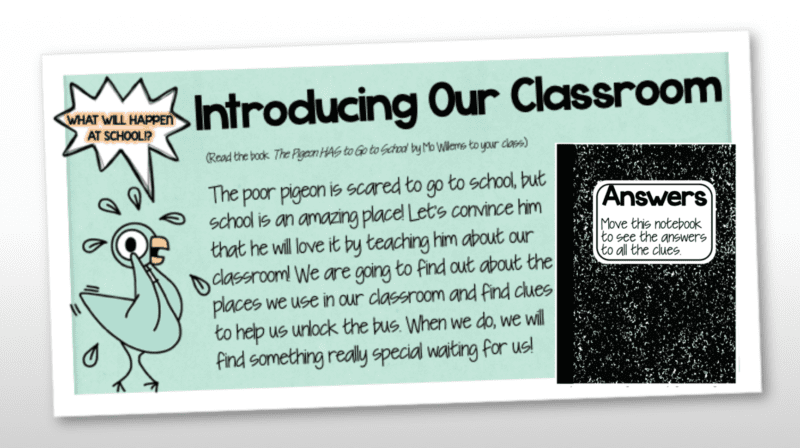
Try personalizing a Seesaw scavenger hunt for your classroom. To begin the year, I’m using Seesaw to create a digital breakout for my class. Just like an escape room, they will have to solve puzzles and clues about procedures and rules in our classroom in order to find the code that will open the digital locks! The clues will be Seesaw videos on QR codes hidden around the room.
You can also have students help you create a scavenger hunt for their parents to explore during open house. Have students draw self-portraits and use the app Chatterpix to create videos about important information parents need to know. They can explain things such as homework expectations or how students are dismissed at the end of the day. It can even include important
places to find in the school, such as the cafeteria or the office. They can also hunt for helpful people like the janitor or the librarian. Instead of printing a game board, have students take a picture of the people or places they find on the scavenger hunt and post them on SeeSaw.
3. Differentiate with video directions.
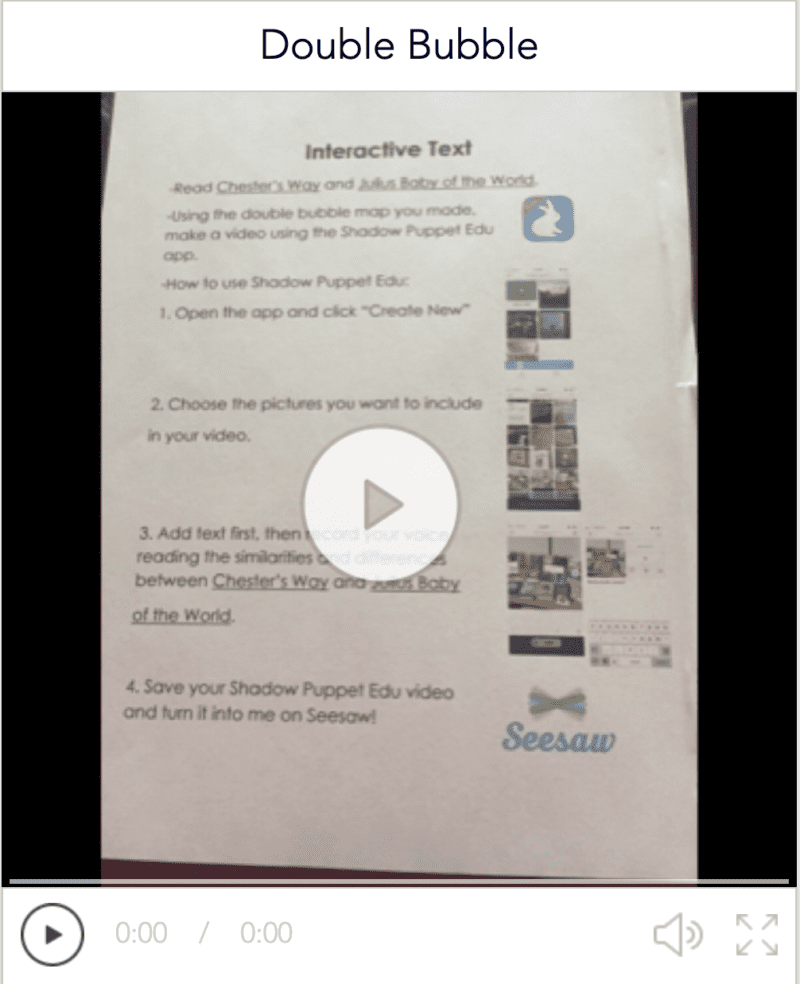
Video directions created by 3rd grade teacher Kelsey Brewer
Teachers are pulled in so many different directions that they have probably wished they could clone themselves at one time or another. While cloning is not yet an option on the SeeSaw dashboard, try recording directions. Just take a picture of an assignment and use the record tool in Seesaw to read the directions. Then print Seesaw’s QR code of the video. Paste it onto the assignment, and students can scan it and listen as needed. It’s almost like cloning yourself!
Take it up a notch with student-created teaching videos.
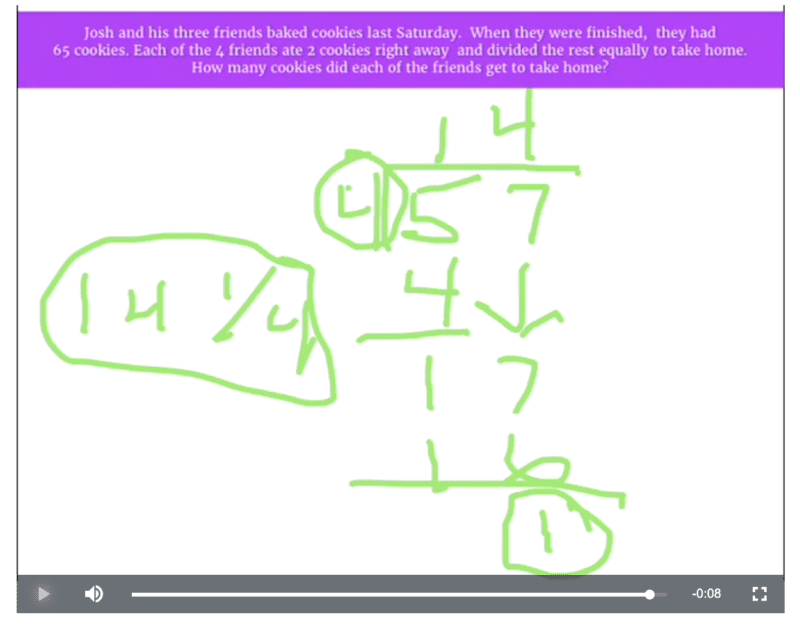
Student created video by a 5th grader from the class of Margot Hatch
Let your student experts do some of the teaching! You can differentiate for your advanced students by letting them create teaching videos in the style of Khan Academy. Some of our
advanced fourth graders showed mastery in fractions. So they got to use Seesaw to create teaching videos that showed their classmates how to turn mixed fractions into improper fractions. They used the draw-and-record tool to model it, and they narrated their thinking through each step. We printed the QR code from their video and posted it on the classroom anchor chart. The class got to watch it whenever they needed an example. We also shared it with parents so the students could reference it when doing homework at home. This gave students the opportunity to learn from each other and feel like movie stars!
4. Create formative assessments with Seesaw Activities.
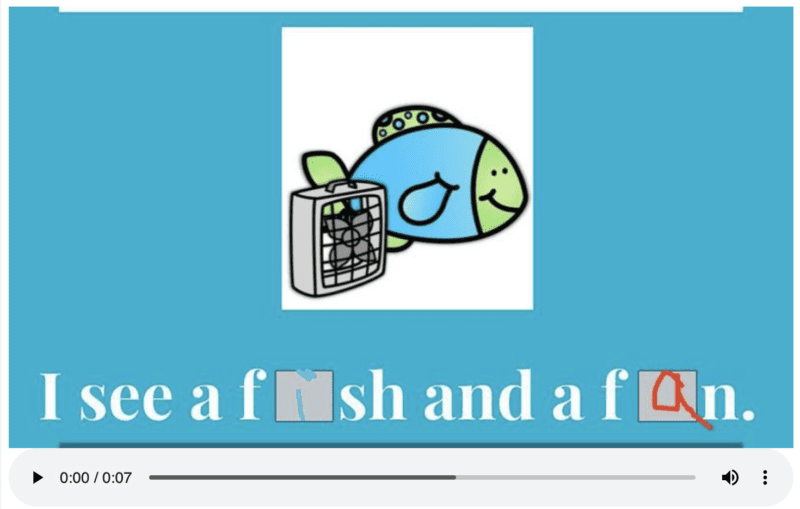
Formative assessment created by kindergarten teacher Allison Pack.
Seesaw Activities are a great way to structure common grade-level assessments and collect data that captures student thinking. Kindergarten students were working on writing the correct short vowel sound in a word. The kindergarten teacher created a formative assessment in Seesaw Activities that included sentences with picture clues such as, “I see a fish and a fan.” The short
vowels in “fish” and “fan” were missing. The students had to use the draw-and-record tool in Seesaw to write in the correct vowel and read the sentence. This was assigned to all kindergarten students as a Seesaw Activity. As a team, the kindergarten teachers got to analyze the student answers and the kind of mistakes they were making. Being able to hear their thinking out loud gives an insight into their processing that you couldn’t get by just looking at their answers alone.
Take it up a notch with RTI progress monitoring.
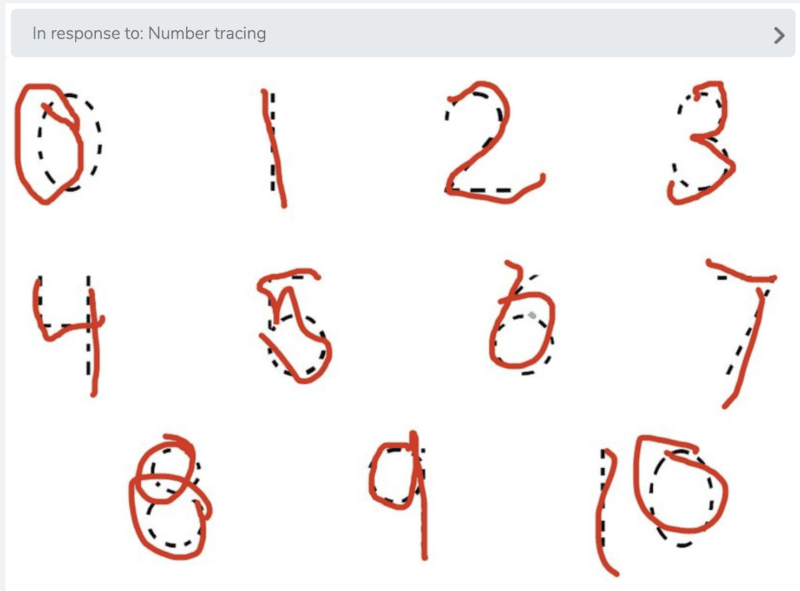
Progress monitoring tool from the class of Perry Lane and Sarah McNew
When students go through the RTI process, it usually begins with a six- to eight-week classroom intervention. A Seesaw Activity is a great place to record their progress. We had a first grade student who had OT concerns. His teacher created a template for shapes that he needed to practice tracing. She was able to assign it as a Seesaw Activity over the course of the intervention to the one student who needed it. When she returned to the RTI team after six weeks, the whole team got to watch several recordings of this student finger-tracing the lines of each shape. The ability to watch a recording of a student’s thinking as they completed the same task over and over is invaluable information to share with an RTI team. When everyone can essentially see and hear the student, it gives everyone a glimpse into that child’s learning process.
5. Use Seesaw skills as a standards-based gradebook.
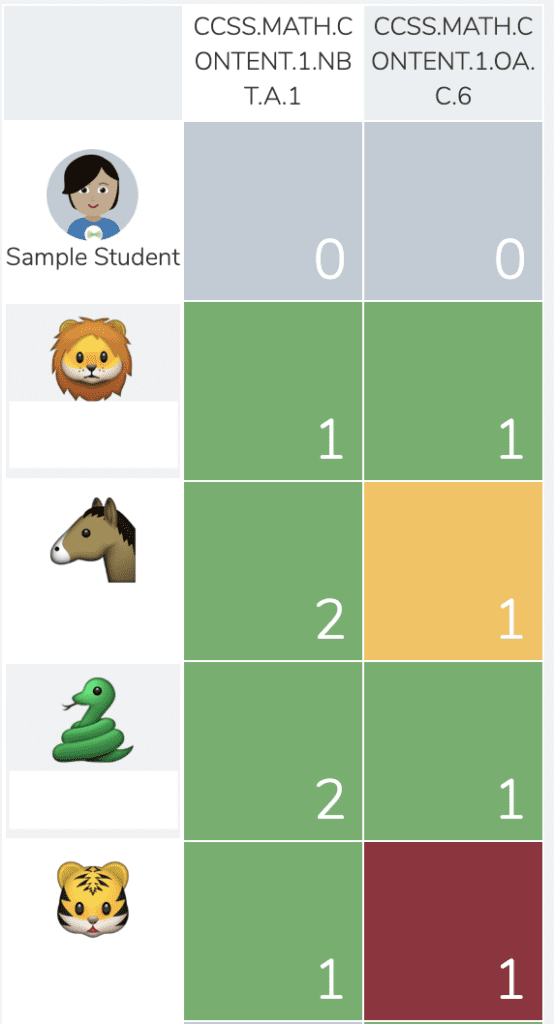
Student names have been removed for privacy
Did you know that you can tag student work with Common Core Standards, TEKS, etc. and grade them on that standard in Seesaw? You can score their work using a three to six-star rating. It is color-coded red (1), yellow (2), light green (3), and dark green (4), so you can see at a glance which standards have been taught. It also calculates each student’s average score on every standard that you tag by color coding it. It’s a built-in gradebook!
Take it up a notch with student self-assessment.
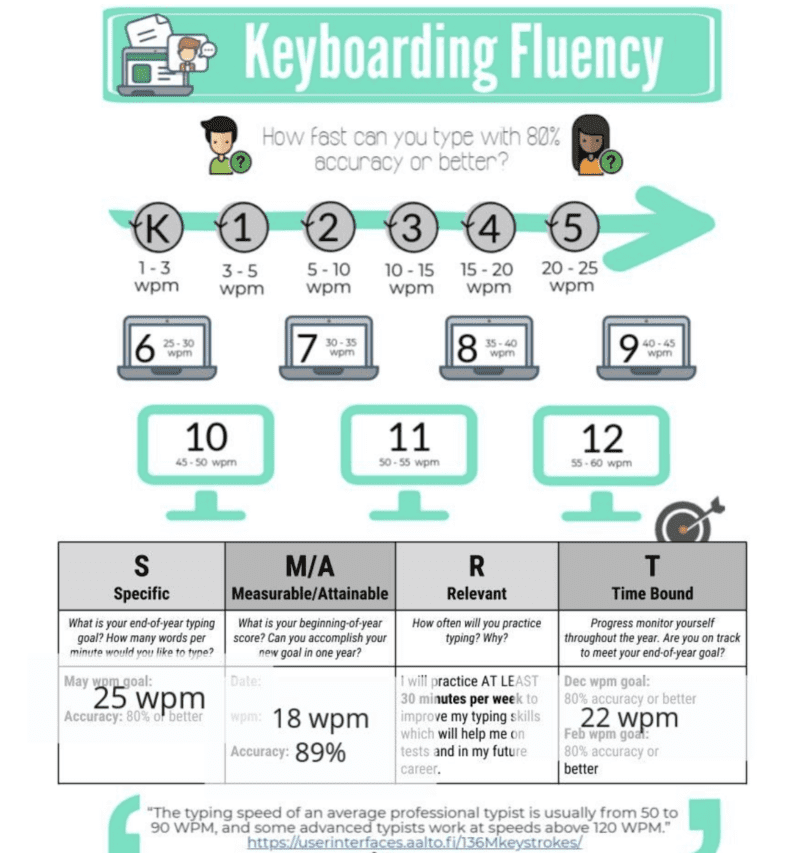
Have students create goals and assess themselves using a rubric. Third through fifth grade students created SMART goals for their keyboarding fluency. After taking a keyboarding test to see how fast and accurately they typed at the beginning of the year, they set goals for themselves and tracked their progress on Seesaw. Then I used Seesaw Skills to grade their progress after they completed new typing tests throughout the year. It’s very helpful to have student goals and self-reflections along with the teacher’s grade all in one place when filling out report cards or during parent-teacher conferences.
We’d love to hear how you use Seesaw in the classroom. Come and share in our WeAreTeachers HELPLINE group on Facebook.
Plus, how I use Instagram in language arts.