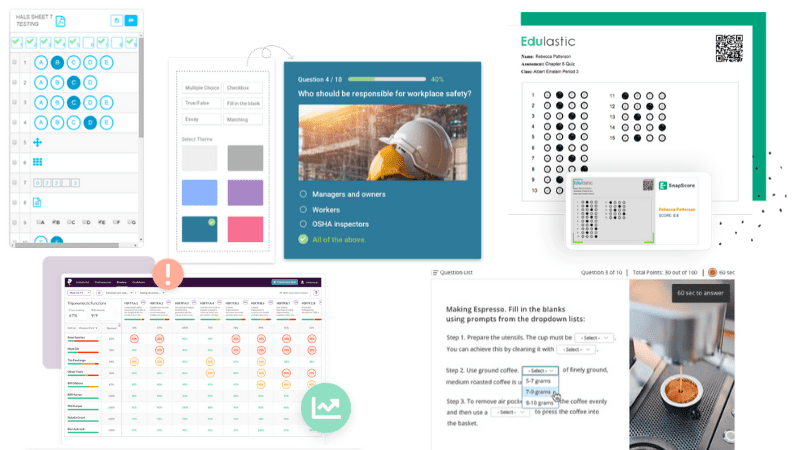We know many of you have had to pivot back to teaching online. While the semester is just starting, assessments are critical in regards to making sure your students understand the material you teach. In the world of online learning, how do we assess our students fairly?
The key lies in determining the material you are assessing, how you would like to present the quiz or test, how the students can showcase their knowledge, and how you’re going to grade it. This can be as easy as a Google Form or as complex as creating an entire quiz with multiple levels of answers! Check out our tips and tricks for online assessments, as well as the best platforms to use. And whether or not you’re in the classroom, here are 25 formative assessment options your students will actually enjoy!
Assessment Requirements
Before you decide the best tool to implement for the assessment, you need to figure out what exactly you need to include. Factors to consider:
- How old are the students and how advanced should the application be?
- Will you require free-response answers?
- Will you require multiple-choice Q&A?
- Do you want the tool to grade automatically for you?
- Is it necessary to upload multimedia as part of the question set?
- Do you want students to print the test and then scan/upload their answer sets?
[contextly_auto_sidebar]
Online Assessment Tips
When it comes to creating and distributing the tests, there are some tips and tricks to help make the assessment more successful.
- Keep in mind the age of the students. The younger they are, the more simple the software. Consider multiple choice over free response. Add images or video to both engage the student and add another frame of reference to the words.
- Allow students to take the test offline if they do don’t have access to technology.
- Give the student a longer time period to take the test in case of issues with technology or Wi-Fi.
- If you truly need to time the test (consider a final exam), ensure that the students have ample notice and perhaps give a sample test so they can test the platform and ask any questions ahead of time.
- If you are allowing free responses that are automatically graded, make sure to input variations of the answer! Incorporate misspellings, add the answer with and without articles, and more.
Online Assessments Tools & Platforms
We gathered our top ten quiz and test platforms that allow you to format assessments to distribute to your students. Choose the ones that best fit the requirements to your considerations above! Plus, consider these other tech tools for student assessment.
1. Crowdsignal
Construct quizzes in no time. You can choose from 14 question types and the answers can be culled for reports.
Best for: Drop and drag quizzes and polls.
2. Edulastic
Allows teachers to create standards-aligned assessments quickly. And the best part? A built-in authoring tool to create drag-and-drop, multipart, passages, graphing, and more!
Best for: Multimedia options and graphing.
3. Google Forms
This Google app allows you to create assessments with free response and multiple choice.
Best for: Younger students as they are already likely familiar with Google Classrooms.
4. iSpring QuizMaker
Create interactive tests and quizzes. Also, set up custom scoring and give multiple chances to answer correctly.
Best for: Allowing multiple attempts.
5. Naiku
Easily create quizzes that students can answer using their mobile devices. Also includes a bank with 60,000 standards-aligned question items and 300 pre-built assessments.
Best for: Using an existing question set or assessments.
6. ProProfs Quiz School
With over 100+ settings and over 100,000 quizzes created, this software can solve nearly all your needs.
Best for: Quiz creation in other languages.
7. Quizalize
Quizzes are standards-tagged so you can efficiently track mastery data from every question ever answered. They support official state standards such as Common Core, TEKS, and many more.
Best for: Quick feedback and analyzing.
8. QuizSlides
Create a web-based assessment straight from Powerpoint slides!
Best for: Ease of Powerpoint use.
9. Socrative
An interactive digital tool that lets you quiz, grade, and assess on-the-fly; “at the speed of learning.” Teachers can choose from quick questions for instant feedback, class counts to see which students have logged in, or full quizzes for deeper understanding.
Best for: Instant feedback.
10. Yacapaca!
Choose from 22,395 teacher-written assessments across all subjects or create your own!
Best for: Essays and short form.
What are your suggestions for online assessments? Share in our WeAreTeachers HELPLINE group.
Plus, 25 of the best alternative assessment ideas